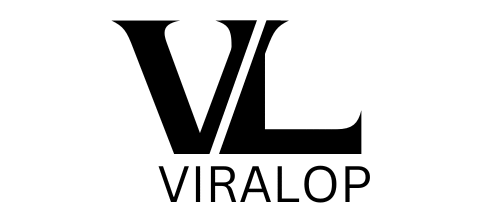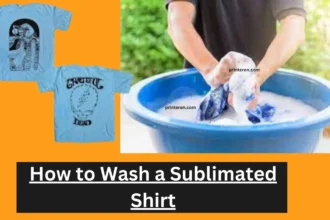🎮 GamePad Tester
Connect the controller via
USB or
Bluetooth
(Only USB is supported on Linux)
🛠️ Advanced Tools
✅ What’s New:
| Feature | Description |
|---|---|
| 🕹 Controller Test | Live feedback for all buttons & axes |
| 🧭 Stick Drift Test | Warns if joystick registers movement without touch |
| 🌀 Joystick Test | Real-time axis value display for both sticks |
| 🔊 Vibration Test | Press a button to activate vibration (if supported) |
🧑🏫 GamePad Tester Tutorial
🎮 What is a Web GamePad Tester App and What is it For?
A Web GamePad Tester is an online tool that allows you to visually monitor your controller’s inputs right in your browser. It’s useful for checking if your gamepad’s buttons, triggers, joysticks, and vibration functions are working correctly. It works with most popular controllers via USB or Bluetooth, and uses your browser’s Gamepad API.
- ✅ Detect button presses in real time
- ✅ Monitor stick movement and identify drift
- ✅ Test analog triggers and vibrations
- ✅ Troubleshoot connection issues
🛠️ How to Fix Faulty Axes on a Gamepad
- Test with GamePad Tester: Observe stick values when untouched. Drift shows as non-zero values.
- Clean the Stick: Power off the controller and apply isopropyl alcohol at the base of the stick. Move in circles to clean.
- Recalibrate: On Windows, go to
Control Panel > Game Controllers > Calibrate. - Update Firmware: Use your console’s or manufacturer’s update tool.
- Replace Joystick Module: As a last resort, replace the analog module (DIY or repair shop).
🧰 How to Fix Faulty Buttons on a Gamepad
- Use GamePad Tester: Identify which buttons fail to register.
- Clean the Button: Use compressed air or alcohol on a cotton swab. Press the button repeatedly to clean it out.
- Disassemble & Clean Internally: Optional for experienced users. Clean rubber membrane under buttons.
- Check for Loose Solder: If a button fails electrically, check the PCB under the button cap.
- Replace the Button: Swap damaged caps or conductive pads if necessary.
Understanding the Interface
The interface may look technical at first, but it’s designed for clarity. Here’s what to look for:
- Button Highlights: When you press a button, it should light up instantly on the screen.
- Analog Stick Axes: Watch the movement of the sticks along the X and Y axes. If you’re not touching them but the values move, that’s likely stick drift.
- Triggers (L2/R2): These show pressure sensitivity as a value between 0 and 1. A healthy trigger should register smooth, gradual changes.
- Dead Zones: If the stick doesn’t respond to light touches or seems delayed, there may be a dead zone problem.
Common Problems You Can Detect with GamePad Tester
🎮 Stick Drift
When your character moves on screen even though you’re not touching the controller, it’s probably stick drift. On the tester, you’ll see the joystick coordinates slowly changing on their own.
🎮 Unresponsive Buttons
If a button press doesn’t light up on the tester, it may be faulty. Try pressing firmly or testing on another device to confirm.
🎮 Misaligned Mapping
Some controllers may register the wrong button names or axes. This happens often with generic or third-party controllers.
🎮 Trigger Issues
If pressing a trigger doesn’t create a smooth change in value or seems stuck at 1.0 or 0.0, there may be a mechanical or calibration problem.
How to Fix the Issues You Find
✅ Stick Drift Fixes:
- Clean the stick base with isopropyl alcohol and a cotton swab.
- Recalibrate through your operating system (e.g., Windows’ “Set up USB game controllers”).
- Update firmware if the controller supports it.
- If none of this works, the analog module may need to be replaced.
✅ Button & Trigger Fixes:
- Use compressed air or cleaning tools to remove dust.
- Check on multiple devices or test another controller to rule out software conflicts.
- Rebind or remap controls using software like Steam Input or DS4Windows (for PlayStation).
Tips for Keeping Your Controller in Top Shape
- Avoid food and drinks near your gear.
- Store controllers in a case or on a stand to prevent stick damage.
- Use a tester regularly, especially if you notice small responsiveness changes.
- Don’t leave wireless controllers plugged in overnight, which can degrade the battery and internal components.
For Developers: Why GamePad Tester Is Invaluable
If you’re developing a browser-based game or working with controller input libraries (like HTML5 Gamepad API), GamePad Tester can help:
- Ensure your game detects all button inputs accurately.
- Debug analog input range and pressure sensitivity.
- Identify inconsistencies across controller models.
It’s also a great teaching tool for understanding how game controllers communicate with devices.
Conclusion
Controllers aren’t just accessories — they’re your link to the game world. Tools like GamePad Tester give you the power to keep your gear functioning at its best, catch issues early, and even solve problems before they impact your gameplay.
Whether you’re a gamer troubleshooting drift or a developer perfecting input handling, GamePad Tester is your go-to tool for peace of mind.
Ready to test your controller?
👉 Head over to virallop.com and give your gamepad a full diagnostic check!